Did you know you could turbocharge your Xiaomi phone? Discover how to boost its speed without switching to a new device.
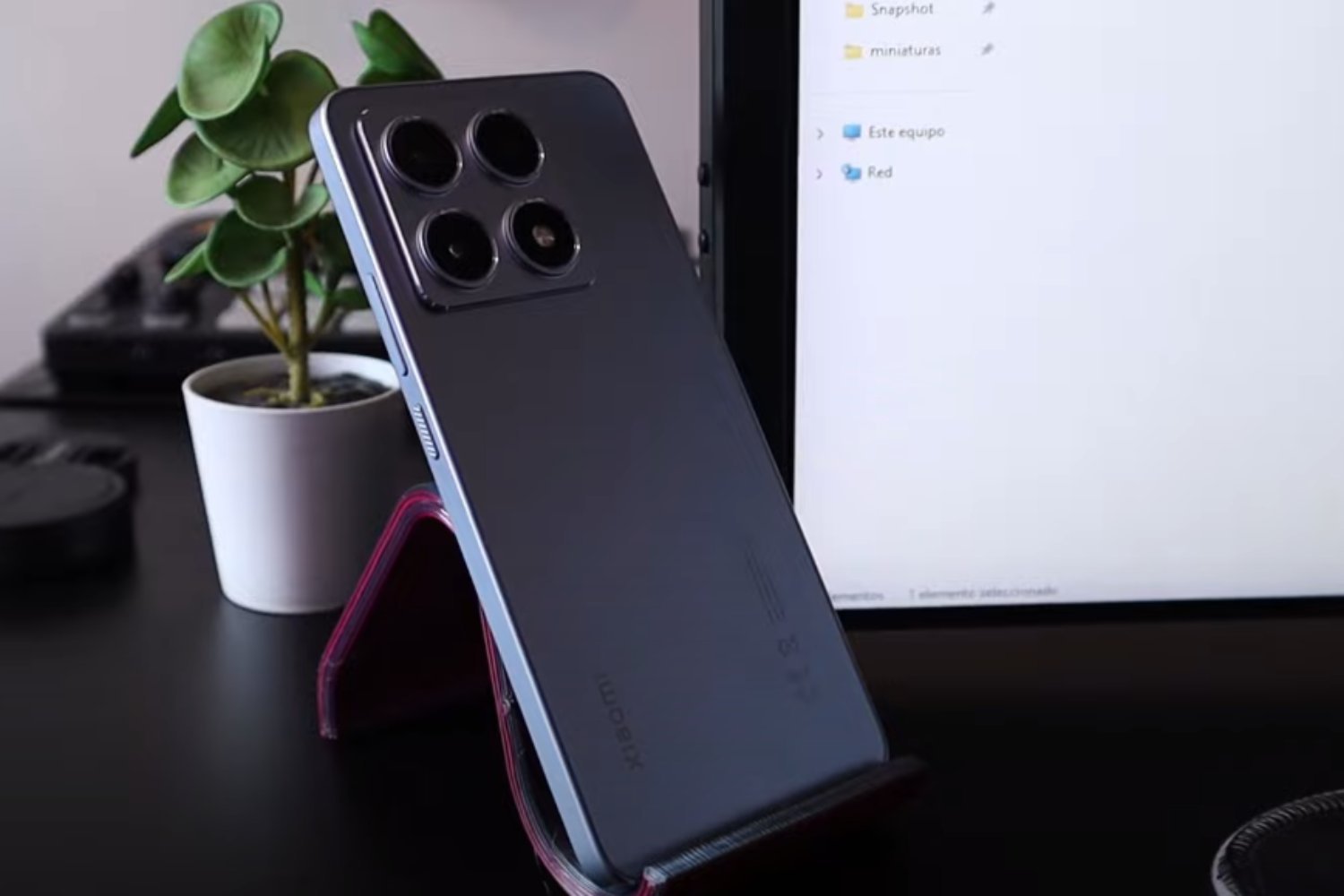
Xiaomi has become popular for its customization capabilities and optimized experience provided by its MIUI and HyperOS layers built on top of Android. These layers offer various functions and visual enhancements, but there are hidden settings that can greatly improve the smoothness of your device. In this article, we will delve into how to access these settings to disable system animations and boost the speed of your Xiaomi in just a few minutes.
### Enhancing Speed by Disabling Animations
System animations on a Xiaomi device, like window transitions or app closures, can be disabled rather than just slowed down. Turning off these animations instead of merely reducing their speed results in immediate responsiveness when opening or closing apps. While this may seem like a minor tweak, it has a significant impact on the speed and fluidity of the phone, and it’s easily achievable through the developer options menu in Android.
### Accessing Developer Options in MIUI and HyperOS
To fully utilize the developer options, you first need to enable the developer menu where you can adjust or disable animations. Here’s how to do it:
1. Open the Settings app on your device.
2. Navigate to the About phone section and locate the HyperOS Version or MIUI Version.
3. Tap repeatedly on this option until a pop-up appears indicating how many more taps are needed to activate developer mode. Usually, 7 or 8 taps will suffice.
4. Once done, you’ll receive a notification confirming that the developer options are now accessible.
This process unlocks a new set of advanced settings on your device that are typically not found in the standard menu.
### Disabling System Animations
With the developer options enabled, you can now adjust or remove the animations that hinder the performance of your Xiaomi. Follow these steps:
1. Return to the Settings screen and enter Additional settings.
2. Within this section, select Developer options.
3. Locate the Drawing section, where you’ll find three crucial settings for the visual performance of your device:
– Window animation scale
– Transition animation scale
– Animator duration scale
Disabling animations on your Xiaomi not only speeds up the device but also conserves a small amount of battery by eliminating unnecessary animation processing. The quick response when opening or closing apps creates a sense of increased speed and fluidity, especially on devices with mid to low specifications.




