Unlock the Power of Multitasking on Android 15 with Just One Tap
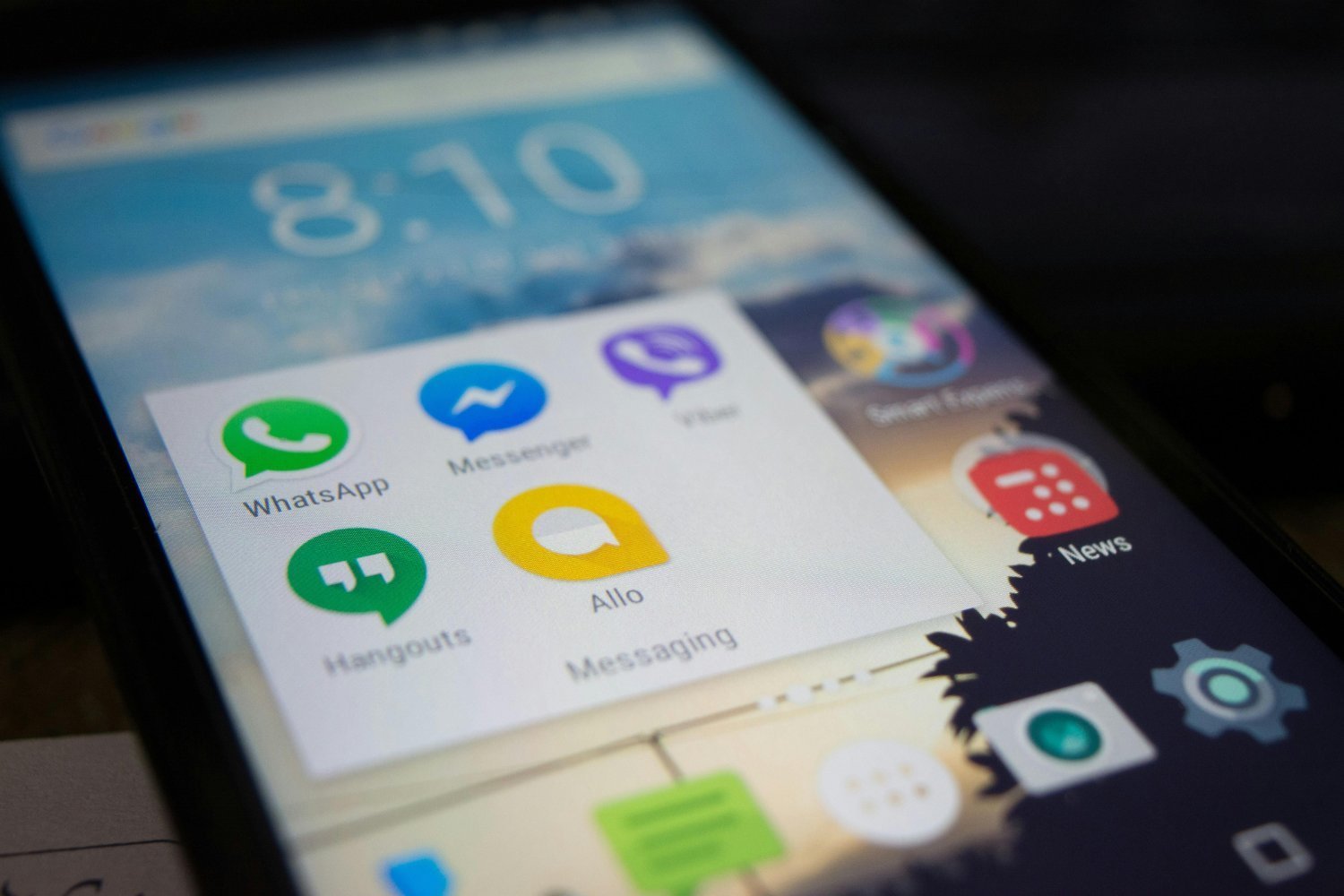
Starting split screen apps
To begin using split-screen mode on your device, you first need to open two applications simultaneously. Once both apps are running, swipe upwards from the bottom of the screen to access the multitasking view.
In the multitasking view, select the first app you want to display at the top half of the screen. Press and hold the app icon, then choose the Split Screen option from the menu. Next, select the second app you want to use at the bottom of the screen.
Once both apps are in split-screen mode, return to the multitasking view. You will see the icons of the paired apps at the top – press and hold this area, then select Save paired apps from the menu.
Desktop shortcut access
Once you have saved the paired apps, an icon will appear on your desktop with the two application icons. This shortcut allows you to quickly launch both apps in split-screen mode whenever you need, saving you time and simplifying the process.
How this trick can improve your daily life
This feature is a game-changer for users who need to multitask efficiently. Imagine having your email and calendar open simultaneously with just a tap, or browsing the web while streaming a video without the hassle of manually setting up split-screen mode. By using this shortcut, you can enhance your productivity, streamline your daily tasks, and make your routine more efficient. Say goodbye to unnecessary steps and hello to a more agile daily life!




