Spotify’s Reinvention: Introduction of New Tools for Personalizing Your Playlists
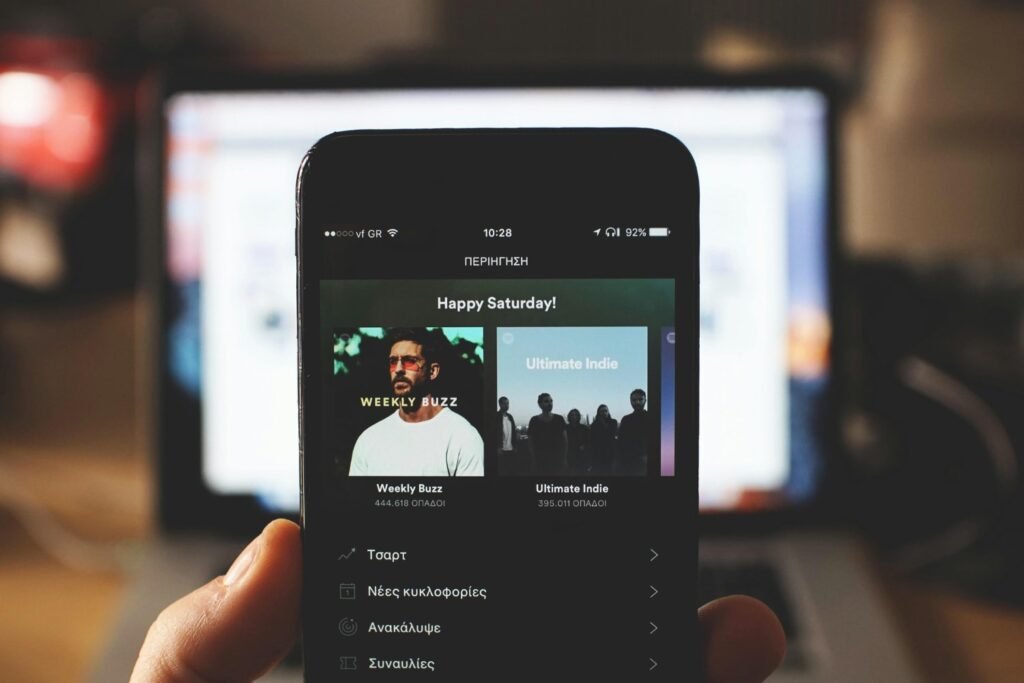
Spotify continues to evolve, and its latest update brings a series of improvements that will change the way users manage their playlists. Now, with the ability to customize covers and enjoy music offline, the platform seeks to offer more customization options. These new features are already available to Android and iOS users, without the need to be a premium subscriber.
How to customize the covers of your playlists on Spotify
One of the most exciting innovations is the ability to customize covers directly from the application. This option, which is in beta, allows users to add text, effects, and stickers to create unique covers. The process to modify the image of a playlist is simple:
- Open the Spotify app.
- Select a playlist.
- Tap the three dots below the playlist name.
- Choose ‘Create cover art’.
- Editing options will appear with effects, stickers, and text styles.
- Save the changes.
It is important to note that you can only have one customized cover per playlist. If you want to have multiple versions for the same playlist, the solution is to make a copy of the playlist and customize it again.
Steps to create a playlist on Spotify
Before customizing the cover, it is essential to know how to create a playlist. The steps are simple:
- Open the Spotify app.
- Go to ‘Your Library’.
- Tap the ‘+’ sign and select ‘playlist’.
- Assign a name to the playlist and select ‘Create’.
- Add the desired songs.
Offline playlists: a new feature for premium users
Spotify has thought about moments when users lose internet connection, like on a flight. For these cases, the platform has introduced “Offline Backup,” which automatically creates a list of songs based on what you have recently played and what is in your queue.
How to activate offline backup
The offline backup will automatically appear in your feed when you are offline and have listened to at least five songs recently. To activate it, follow these steps:
- Go to ‘Settings’ in Spotify.
- Navigate to ‘Data Saver and Offline’ or ‘Storage’.
- Turn on the ‘Listen Offline’ or ‘Offline Mode’ switch.
With this feature, Spotify ensures that you always have music available, even when you cannot connect to the internet. Additionally, the list evolves as you listen to more songs, ensuring fresh content every time you use it.




